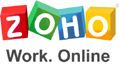First Time Users - How to set up eSurvey
Using eSurvey is very simple. However, before starting to work with eSurvey you need to make sure that you set up your account.
Please also remember that you can always select from the app main menu the following options :

HELP - for Online How To's and FAQs
What's New - to learn about our latest features
E-Mail Support - to submit your questions
Call Tech Support - for assistance over the phone
( 1st call Free - see Pricing )
Subscribe to Updates - to obtain updates by e-mail
These are the 4 basic steps to create a Mobile Form.
If your company has a BES server - please click here to Read this First

 Click PLAY for Detailed InstructionsBy Default eSurvey sends all Forms (results) to your Default e-mail Address.
Click PLAY for Detailed InstructionsBy Default eSurvey sends all Forms (results) to your Default e-mail Address.
To learn how to create an Additional e-mail address please see Detailed Instructions

 Go to Create Survey Screen to Design your Form
Go to Create Survey Screen to Design your Form
( Detailed Instructions )

 Go to Create Survey Screen to instruct where to send the Results ( Detailed Instructions )
Go to Create Survey Screen to instruct where to send the Results ( Detailed Instructions )

 Go to Run Survey Screen to execute your form ( Detailed Instructions )
Go to Run Survey Screen to execute your form ( Detailed Instructions )